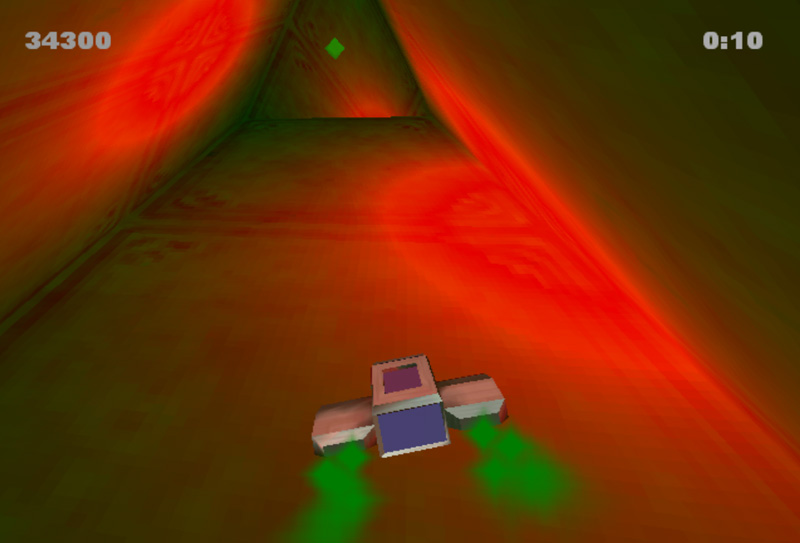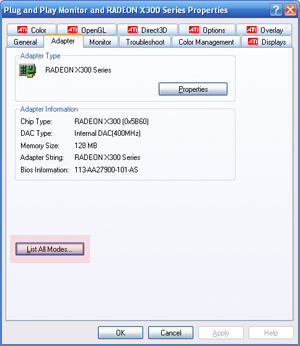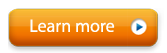Graphical programs may run faster on a lower resolution monitor, especially if they are running on your secondary monitor.
To change the resolution of a monitor:
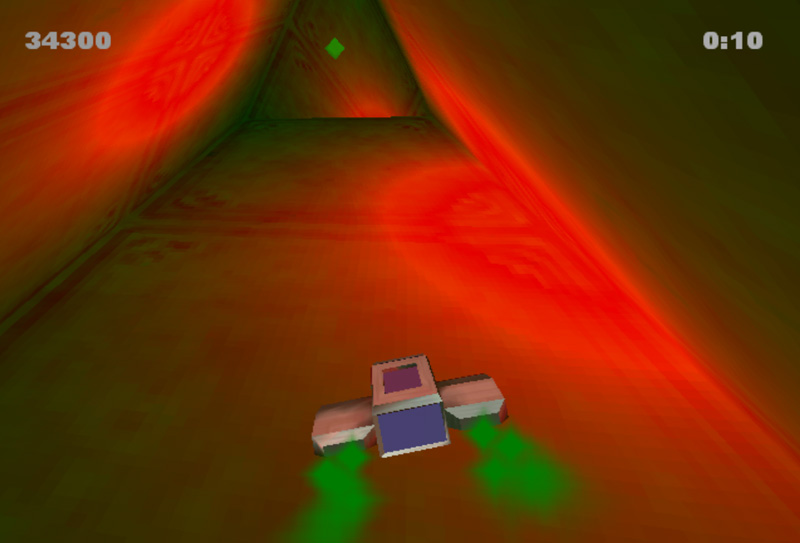 |
- Go to Start Menu->Control Panel.
- Either click on "Display" if present or "Appearance and Themes" then "Display" (if you are in category view).
- Click on the "Settings" tab.
- Click on the monitor square that shows the monitor that you want to change the resolution of (2 is generally your secondary monitor).
- Drag the "Screen resolution" towards less to decrease the resolution (may improve program speed).
To maximize speed try to get the resolution down to 640 by 480. If your slider bar does not slide that far to the left you can set the resolution in the advanced options (see next). |
To change the resolution of a monitor using the advanced options (so you can lower it below 800 x 600)
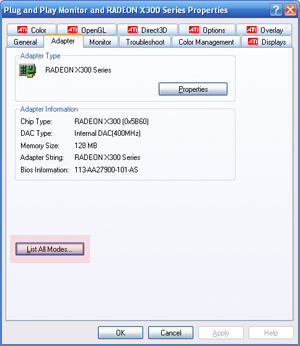 |
- Open the display properties settings tab (see steps 1-3 above).
- Click the "Advanced" button.
- Click the "Adapter" tab.
- Click the "List All Modes..." button
- Choose a mode that begins with "640 x 480" or an equivalent low resolution mode.
Choosing a high refresh rate, such as 72 instead of 60 Hz can be better for the eyes. |