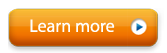Hosting a Dual Drive Multiplayer Game
Playing over a local area network, or joining an existing multiplayer Dual Drive game is quick and easy:
- Connect Two Computers to the Same Router or Ethernet Hub. Use Ethernet cables if possible (or WiFi if you can't use Ethernet cables).
- Open Dual Drive on Both Computers. IMPORTANT: WHEN OPENING DUAL DRIVE MAKE SURE TO ALLOW NETWORK TRAFFIC IF ASKED BY WINDOWS FIREWALL OR ANY OTHER PROMPT!
- Click the Multiplayer button on Both Computers
- One one computer click Create new multiplayer game then select a level/track. On the other computer you should see the game appear and you can click Join multiplayer game.
Note: In Alive, you can only play multiplayer with other players using the same type of feedback. If you are training heart rate smoothness (the only possible training for the standard version of Alive) but another player is training skin conductance level, you will not be able to find or join each other's games.
If you don't see a game to join, you either aren't on the same network or a Firewall has blocked port 28000
If you don't allow network traffic, or skip the Windows firewall or other firewall or antivirus prompt, you may need to make a manual rule to allow network UDP traffic on port 28000. This only needs to be done on the computer that created the multiplayer game (not computers which join the multiplayer game).
Somatic Vision cannot provide customer support for port forwarding, or fixing any problems you create by changing your router's settings or your computer's firewall settings.
If you can't figure out how to open port 28000 you can try temporarily disabling your firewall or antivirus software (remember to re-enable it!) to test if this is causing problems.