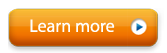Dreamscapes Download Link & User Guide
Dreamscapes Basic Requirements
- Graphics card designed for 3D games. If you have an old computer or weak graphics card, set Dreamscapes’ Graphics Quality to Fastest.
Dreamscapes Software
After Alive is installed, install Dreamscapes from:
http://www.somaticvision.com/trial.php?P=Z&M=D
Dreamscapes Help To learn more about Dreamscapes click the ‘User Guide’ button in the bottom right corner of the Dreamscapes Main Menu. The user guide requires a PDF viewer, such as Adobe Reader, to open.
To Open Dreamscapes (after installing Alive and Dreamscapes):
- Open Alive and go to the Main Menu.
- In Alive Games open Dreamscapes. Dreamscapes will either be at the top of the Alive Games list or in Alive Games -> Add-ons. Click Dreamscapes.
Getting Started
Once Dreamscapes is open, click any thumbnail to open that game (or environment). Press the escape key on your keyboard to return to the Dreamscapes main menu.
If your computer / graphics card is not powerful, you may wish to change Graphics Quality to Fastest. If you have a fast computer / good graphics card you can change Graphics Quality to Very High. If the line graphs in Dreamscapes or the Alive secondary graphing screen seem to freeze (if the measurement data freezes) you probably need to reduce the Graphics Quality or speed up Dreamscapes by closing other open running programs, or restarting your computer.
Dreamscapes can be used to train two channels of feedback, for example Heart Rate Smoothness and Skin Conductance, at the same time. Choose the first feedback on the Alive Main Menu before opening Dreamscapes. If you wish to add a secondary feedback check the “Use Two Feedback Channels” box on the Dreamscapes Main Menu, then choose the secondary feedback from the dropdown.
When you roll your mouse over the game thumbnails, you will see descriptions of how that game responds to the feedback(s) you are using.
If you are having trouble figuring out what to do in a Dreamscapes game, start by reading the information on the options menu that appears when you start each game (or when you press ‘o’ in the game). If you are still confused and the game has an autopilot option, turn on autopilot and watch the computer play to get an idea of what to do.
Using a Gamepad
Games can be controlled with a gamepad (Logitech F310 for example). You can also use the four arrow keys on the keyboard and / or the mouse. If you are using the keyboard for control, Dreamscapes must be the last application clicked (“in focus”) in order to respond to keyboard keys.
Having a gamepad lets you use an Alive secondary graphing screen with your mouse, while Dreamscapes is played using a gamepad. If you have two computer monitors (screens) on your desktop, or attach an extra monitor to your laptop, you can place the Alive secondary graphing screen on one screen while Dreamscapes is played on the other screen on autopilot or with a gamepad.
Custom Music
If you want to use music from your computer you can put music files (mp3, wav) into your Documents/Dreamscapes Custom Music folder. You need to put a copy of the music files in every game folder you wish to hear the music in, for example putting music files in Documents/Dreamscapes Custom Music/Aurora makes them available for the Aurora game. You can then check the “Use Custom Music” option in Aurora.