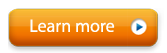Dual Drive is Stuck in DirectX Mode and Doesn't Work
Dual Drive's default rendering system is OpenGL. This can be changed in Options -> Graphics -> Display Driver. On some systems where OpenGL doesn't work, changing this option to DirectX can fix certain problems or improve performance. DirectX mode is not a fully supported mode in Dual Drive, and using DirectX mode may lead to crashes, or even prevent you from being able to open Dual Drive.
If you change Dual Drive to DirectX mode, and then are unable to open Dual Drive to change the display driver back to OpenGL, please follow these steps to reset your Dual Drive preferences:
Dual Drive as part of Alive
Delete the DDXprefs.cs from the user Documents/Alive Sessions/ folder.
Dual Drive Standalone (original Dual Drive)
Delete the prefs.cs and prefs.cs.dso files. The file location depends on your version of Windows:
Windows XP: Program Files/Dual Drive Pro WD/racing/client/
Windows Vista or 7: Users/[user name]/AppData/Local/VirtualStore/Program Files/Dual Drive Pro WD/racing/client/
Note for Vista or 7: The AppData folder is hidden. The easiest way to open this folder is to type %LOCALAPPDATA% in your start menu search box, then hit enter.