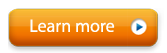Make sure your problem is not answered here before e-mailing customer service
Having trouble using your Somatic Vision BrainMaster software?
We're happy to help just e-mail [email protected]
Problems and Solutions - Make sure your problem is not answered here before e-mailing customer service.
Inner Tube / Particle Editor will not connect to BrainMaster
Make sure that you are using BrainMaster 2.5 or above and have the Multi-Media Pack or a new login passkey from BrainMaster to allow Somatic Vision extensions.
If you need to upgrade or purchase a new passkey contact your BrainMaster distributor, go to www.brainmaster.com or e-mail [email protected].
I am having difficulties installing or getting started using Particle Editor / Inner Tube.
Please read the Particle Editor Installation Guide or Inner Tube Installation Guide for installation instructions and to learn how to get started. Make sure you have the latest version of Brain Master from www.brainmaster.com.
Inner Tube runs slowly on my secondary monitor in a two monitor set up.
Complex real-time 3D games are generally required to be run on the monitor set as your "Primary" monitor. If you have a fast enough system (Pentium IV 3 Ghz) with a good recent ATI or NVIDIA system it may run well even on the secondary monitor.
You can either try lowering the resolution of your secondary monitor or switching the primary and secondary monitors. You can also drag the taskbar and icons to your secondary monitor after you switch which is your primary and which is your secondary monitor.
I am having difficulties registering Particle Editor / Inner Tube.
1. In order to register you must have purchased a serial number. The serial number looks something like "00018-7G4D9ABD0D1J”. A serial number will only register a product on a single computer. If you wish to use multiple computers you must purchase multiple serial numbers.
2. Open the Somatic Vision Product Registration by going to "Start Menu->Programs->{Your Product}->Register" (or if the trial has ended just press "Yes" to activate when asked to activate).
3. Enter the serial number in the "Product Serial Number" box.
4. The product name, computer code and product status will all automatically fill in when you enter a valid serial number.
5. Click the button "www.somaticvision.com/registration/" to register on line with this computer. If the computer you are using does not have internet access you will need to write down the computer code and serial number, go to another computer (with internet), and go to "www.somaticvision.com/registration".
6. Enter your details and press "Unlock Product". Write down the unlock code you receive.
7. Enter the unlock code into the "Enter unlock code" section of the Somatic Vision Product Registration and press "Submit Registration ". Make sure to enter the unlock code into the one computer you want to unlock (if you got the code using another computer’s internet access switch back to the original computer to enter the unlock code).